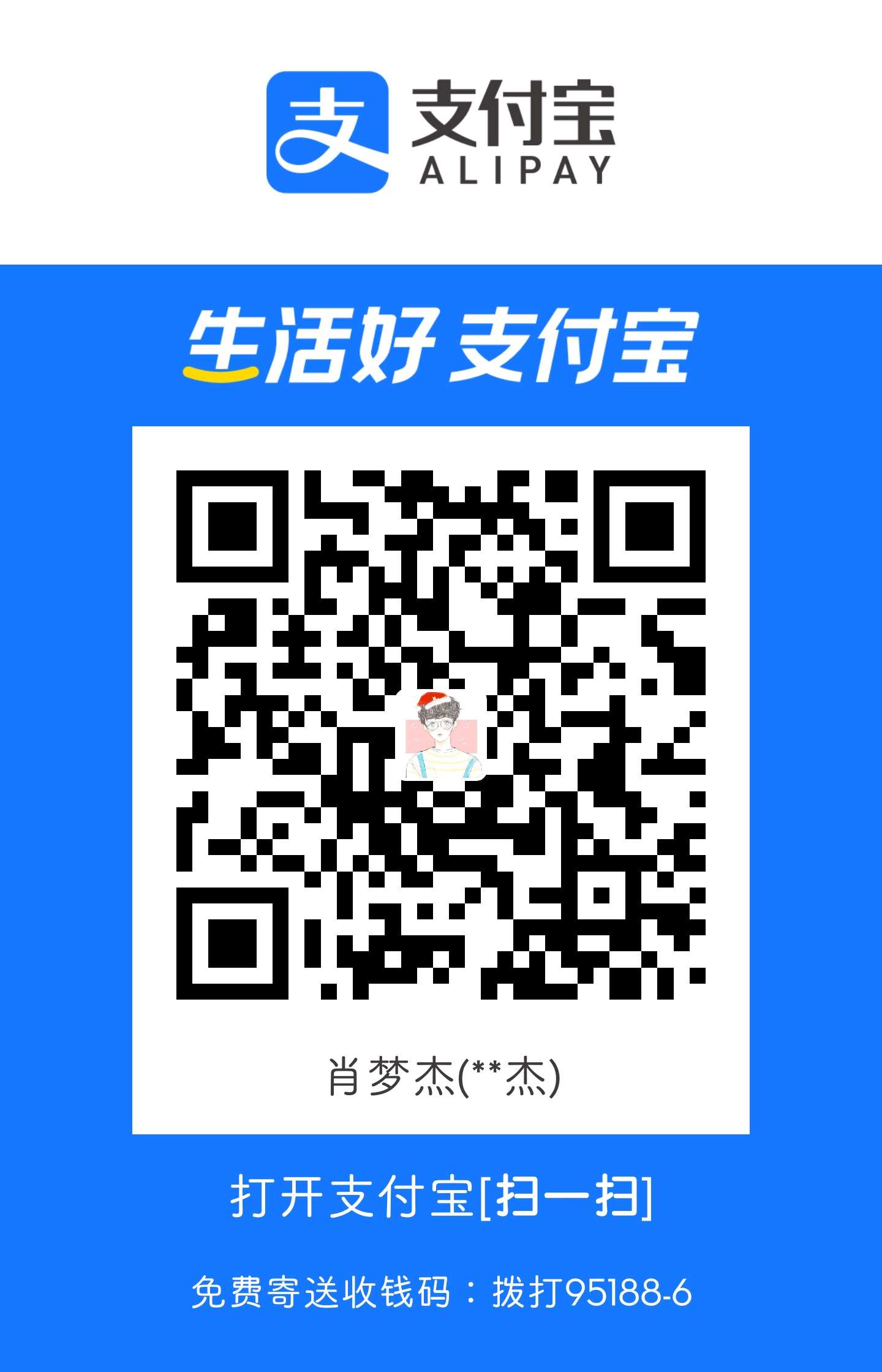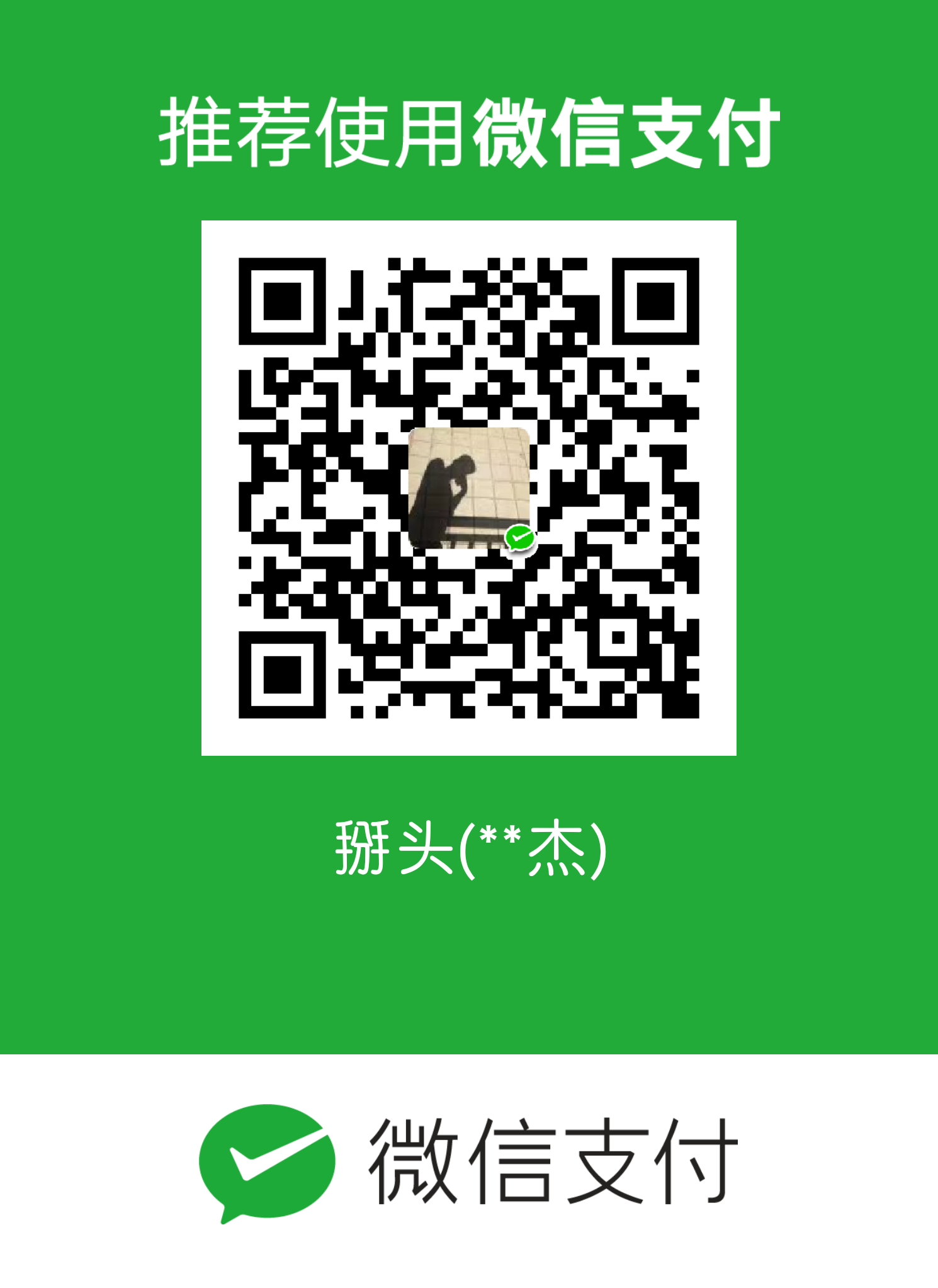Icarus用户指南 - 主题美化
Icarus的主题样式编码文件为themes/icarus/layout/layout.jsx。
此文件定义了站点全局的样式设置。本文详细介绍了本主题针对文章分类的详细配置说明。
自定义 Icarus 主题
主题默认是三列排列,第一列是个人信息,第二列是文章的简介或者内容,第三列是标签云等组件。
在首页的时候阅读体验也很好,但是在文章页面查看全文的时候就感觉文章内容显示有些太少。
于是打算在文章页面隐藏掉右边的侧边栏。
我想应该是我用的icarus主题版本是3+,网上都是2+版本的教程,没有找到对应教程。
于是就自己阅读源码自己解决了问题。
默认配置也基本能用了,但是有一个痛点就是,阅读模式文章宽度太短了,还是根据个人习惯做下配置。
解决方案
1. 首先找到了控制侧边栏的代码文件在
../themes/icarus/layout/layout.jsx
源码为(版本差别,大同小异):
1
2
3
4
5
6
7
8
9
10
11
12
13
14
15
16
17
18
19
20
21
22
23
24
25
26
27
28
29
30
31
32
33
34
35
36
37
38
39
40
41
42
43
44
45
| const { Component } = require('inferno');
const classname = require('hexo-component-inferno/lib/util/classname');
const Head = require('./common/head');
const Navbar = require('./common/navbar');
const Widgets = require('./common/widgets');
const Footer = require('./common/footer');
const Scripts = require('./common/scripts');
const Search = require('./common/search');
module.exports = class extends Component {
render() {
const { env, site, config, page, helper, body } = this.props;
const language = page.lang || page.language || config.language;
const columnCount = Widgets.getColumnCount(config.widgets);
return <html lang={language ? language.substr(0, 2) : ''}>
<Head env={env} site={site} config={config} helper={helper} page={page} />
<body class={`is-${columnCount}-column`}>
<Navbar config={config} helper={helper} page={page} />
<section class="section">
<div class="container">
<div class="columns">
<div class={classname({
column: true,
'order-2': true,
'column-main': true,
'is-12': columnCount === 1,
'is-8-tablet is-8-desktop is-8-widescreen': columnCount === 2,
'is-8-tablet is-8-desktop is-6-widescreen': columnCount === 3
})} dangerouslySetInnerHTML={{ __html: body }}></div>
<Widgets site={site} config={config}
helper={helper} page={page} position={'left'} />
<Widgets site={site} config={config}
helper={helper} page={page} position={'right'} />
</div>
</div>
</section>
<Footer config={config} helper={helper} />
<Scripts site={site} config={config} helper={helper} page={page} />
<Search config={config} helper={helper} />
</body>
</html>;
}
};
|
三栏分别为:(从第24行开始)
1
2
3
4
5
6
7
8
| <div class={classname({
column: true,
'order-2': true,
'column-main': true,
'is-12': columnCount === 1,
'is-8-tablet is-8-desktop is-8-widescreen': columnCount === 2,
'is-8-tablet is-8-desktop is-6-widescreen': columnCount === 3
})} dangerouslySetInnerHTML={{ __html: body }}></div> // 中
|
1
| <Widgets site={site} config={config} helper={helper} page={page} position={'left'} />
|
1
| <Widgets site={site} config={config} helper={helper} page={page} position={'right'} />
|
2. 那能不能逻辑改为只有主页才显示右边侧栏呢?
我从源码中分析到,函数返回return的就是样式页面。
既然找到了这3栏,我可以通过改变返回值,就可以达到控制主体样式的目的。
所以加一个判断语句即可:
1
2
3
4
5
6
7
8
| if(page.path==='index.html'){
return '...';
}
else{
return '...';
}
|
上面代码只会在主页面显示3栏,后续博主我在使用的过程中发现有且只有主页面是3栏;换页、分类页等页面就会变成2栏!
因为我们的代码只为主页面返回3栏!
后来在读源码后,找到了解决方法:
在 ../themes/icarus/layout/layout.jsx 文件中第16行添加如下代码:
1
2
| console.log("Page", page);
console.log("Page.path: ", page.path);
|
这样就可以查看页面具体信息;
控制台执行hexo g -d后,会出现以下信息;
由于每个page信息可能会很多,尤其是博客文章内容过多,就会使page包含的信息过多,会使控制台信息溢出;所以我只选择其中一个较短的信息展示如下:
2.1 page信息
1
2
3
4
5
6
7
8
9
10
11
12
13
| Page: { base: 'tags/Hexo/',
total: 1,
current: 1,
current_url: 'tags/Hexo/',
posts: _Query { data: [ [_Document], [_Document] ], length: 2 },
prev: 0,
prev_link: '',
next: 0,
next_link: '',
tag: 'Hexo',
path: 'tags/Hexo/index.html',
lang: 'en',
canonical_path: 'tags/Hexo/index.html' }
|
2.2 page.path信息
1
2
3
4
5
6
7
8
9
10
11
12
13
14
15
16
17
18
19
20
21
22
23
24
25
26
27
28
29
30
31
32
33
34
35
36
37
38
39
40
41
42
43
44
45
46
47
48
49
50
51
52
53
54
| ubuntu~/github/mysticalguest.github.io$ hexo g -d
Inferno is in development mode.
INFO =======================================
██╗ ██████╗ █████╗ ██████╗ ██╗ ██╗███████╗
██║██╔════╝██╔══██╗██╔══██╗██║ ██║██╔════╝
██║██║ ███████║██████╔╝██║ ██║███████╗
██║██║ ██╔══██║██╔══██╗██║ ██║╚════██║
██║╚██████╗██║ ██║██║ ██║╚██████╔╝███████║
╚═╝ ╚═════╝╚═╝ ╚═╝╚═╝ ╚═╝ ╚═════╝ ╚══════╝
=============================================
INFO === Checking package dependencies ===
INFO === Checking the configuration file ===
INFO === Registering Hexo extensions ===
INFO Start processing
INFO Files loaded in 6.76 s
Page.path: 2020/06/18/ICARUS主题美化/
Page.path: 2020/06/17/数据结构进阶实训八/
Page.path: 2020/06/17/数据结构进阶实训五/
Page.path: 2020/06/17/数据结构进阶实训二/
Page.path: 2020/06/17/数据结构进阶实训一/
Page.path: 2020/06/17/数据结构进阶实训六/
Page.path: 2020/06/17/数据结构进阶实训七/
Page.path: 2020/06/16/Java笔记文档2/
Page.path: 2020/06/16/Java笔记文档1/
Page.path: 2020/06/15/数据结构进阶实训三/
Page.path: 2020/06/15/数据结构进阶实训四/
Page.path: 2020/06/14/hello-world/
Page.path: archives/index.html
Page.path: archives/page/2/index.html
Page.path: archives/2020/index.html
Page.path: archives/2020/page/2/index.html
Page.path: archives/2020/06/index.html
Page.path: archives/2020/06/page/2/index.html
Page.path: categories/配置/index.html
Page.path: categories/Document-Compile/index.html
Page.path: categories/主题/index.html
Page.path: categories/算法/index.html
Page.path: index.html
Page.path: page/2/index.html
Page.path: tags/Hexo/index.html
Page.path: tags/Java/index.html
Page.path: tags/C/index.html
Page.path: categories/index.html
Page.path: tags/index.html
INFO 0 files generated in 3.37 s
INFO Deploying: git
INFO Clearing .deploy_git folder...
INFO Copying files from public folder...
INFO Copying files from extend dirs...
位于分支 master
无文件要提交,干净的工作区
分支 'master' 设置为跟踪来自 'git@github.com:*/*.git' 的远程分支 'master'。
Everything up-to-date
INFO Deploy done: git
|
从控制台打印出的信息,可以明显看出每个页面的详细路径信息;
所以我们想要那些页面3栏都可以;
1
2
3
4
5
6
7
8
9
10
| var path = /\Sindex.html/;
if(page.path==='index.html' || path.test(page.path)){
return '...';
}
else{
return '...';
}
|
这里我利用正则表达式,将非博客文章页面都设为3栏显示,大家可根据自己喜好自行对想要的页面设置指定栏数。
3. 其他修改逻辑
+表示添加代码,没有标记表示代码不做修改
1
2
3
4
5
6
7
8
9
10
11
12
13
14
15
16
17
18
19
20
21
22
23
24
25
26
27
28
29
30
31
32
33
34
35
36
37
38
39
40
41
42
43
44
45
46
47
48
49
50
51
52
53
54
55
56
57
|
+ if(page.path==='index.html'){
return <html lang={language ? language.substr(0, 2) : ''}>
<Head env={env} site={site} config={config} helper={helper} page={page} />
<body class={`is-${columnCount}-column`}>
<Navbar config={config} helper={helper} page={page} />
<section class="section">
<div class="container">
<div class="columns">
<div class={classname({
column: true,
'order-2': true,
'column-main': true,
'is-12': columnCount === 1,
'is-8-tablet is-8-desktop is-8-widescreen': columnCount === 2,
'is-8-tablet is-8-desktop is-6-widescreen': columnCount === 3
})} dangerouslySetInnerHTML={{ __html: body }}></div>
<Widgets site={site} config={config}
helper={helper} page={page} position={'left'} />
<Widgets site={site} config={config}
helper={helper} page={page} position={'right'} />
</div>
</div>
</section>
<Footer config={config} helper={helper} />
<Scripts site={site} config={config} helper={helper} page={page} />
<Search config={config} helper={helper} />
</body>
</html>;
+ }
+ else{
+ return <html lang={language ? language.substr(0, 2) : ''}>
+ <Head env={env} site={site} config={config} helper={helper} page={page} />
+ <body class={`is-${columnCount}-column`}>
+ <Navbar config={config} helper={helper} page={page} />
+ <section class="section">
+ <div class="container">
+ <div class="columns">
+ <div class={classname({
+ column: true,
+ 'order-2': true,
+ 'column-main': true,
+ 'is-12': columnCount === 1,
+ 'is-8-tablet is-8-desktop is-10-widescreen': columnCount === 2
+ })} dangerouslySetInnerHTML={{ __html: body }}></div>
+ <Widgets site={site} config={config}
helper={helper} page={page} position={'left'}/>
+ </div>
+ </div>
+ </section>
+ <Footer config={config} helper={helper} />
+ <Scripts site={site} config={config} helper={helper} page={page} />
+ <Search config={config} helper={helper} />
+ </body>
+ </html>;
+ }
|
好啦,大工告成!
其中只有两处代码改动较大,让我们来看看吧!
我们只是修改了栏数,但每一栏的宽度没有改变,这里更关注的是文章栏的宽度。
具体修改代码下:
1
2
3
4
|
'is-8-tablet is-8-desktop is-10-widescreen': columnCount === 2
|
即将原来的 is-8-widescreen修改为is-10-widescreen。
4. 下面详细解释一下代码
icarus 可以设置资料、toc、归档等等插件在文章的左侧或者右侧。也就是说,包括插件和文章在内,列数在1~3列不等:
无插件的时候,为1列;
插件统一在左侧或右侧时,为2列;
插件左、右侧都有时,为3列。
Bulma 引擎将屏幕横向分为12份,所有元素按照自己的需求使用即可。
通过 layout或widget.jsx 文件,我们可以看到,对于插件而言:
如果屏幕分为2列,则插件的宽度为 is-4-widescreen,也即是4/12=33.33%的宽度;
如果屏幕分为3列,则插件的宽度为 is-3-widescreen,也即是3/12=25%的宽度,两列插件占了50%宽。
同样的,layout.jsx 文件针对文章也做了宽度限制:
如果屏幕分为1列,则文章的宽度为 is-12,也即是12/12=100%的宽度;
如果屏幕分为2列,则文章的宽度为 is-8-widescreen,也即是8/12=66.66%的宽度;
如果屏幕分为3列,则文章的宽度为 is-6-widescreen,也即是6/12=50%的宽度。
那么调整插件宽度的方法也就差不多想出来啦!